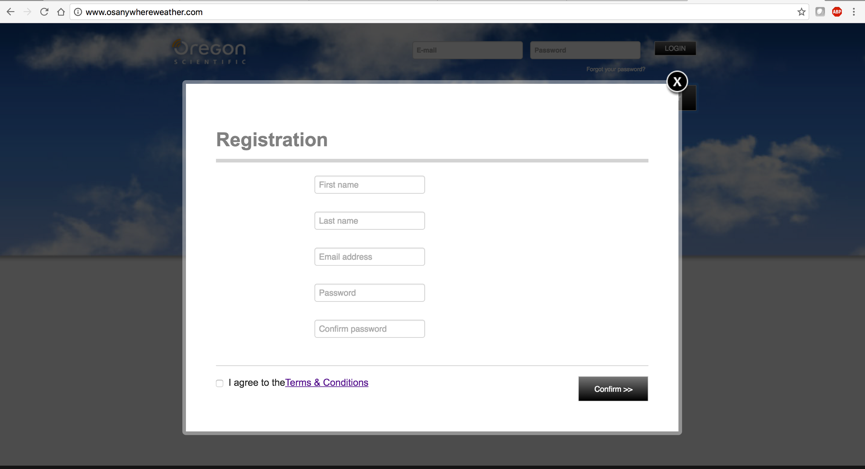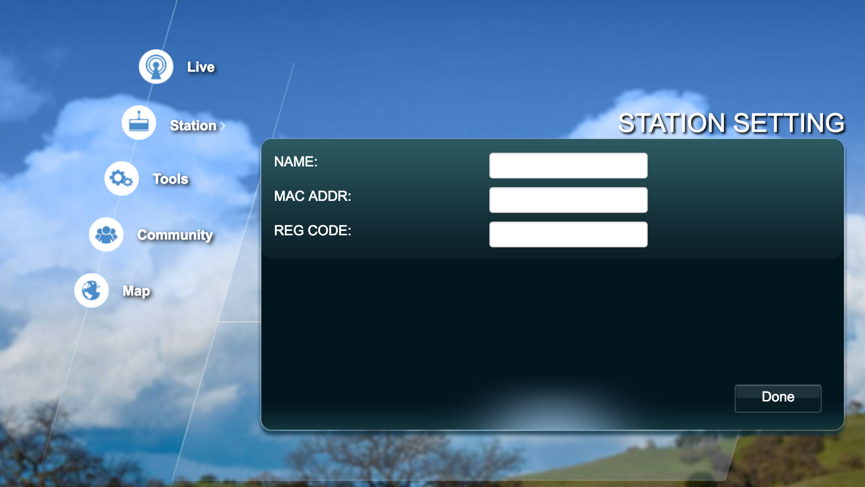Agri Dev Kit Weather Station Steps
The Weather station used in Smart farm 3 project is Oregon Scientific LW301, the Important components and their connections are explained below
- Internet Connect Hub: Connect this Hub to your Switch/Router’s Ethernet port using the Ethernet cable provided with the Kit. Also connect this Internet Hub to the Weather Sensor Receiver using the USB cable provided with the kit. Then Power on the Hub using power adapter provided with the Kit.
Weather Sensor Receiver: This module receives data from the sensors wirelessly through RF communication and sends it to the Internet Connect Hub through USB cable.
Temperature and Humidity Sensor: This device sends the temperature and humidity readings to the weather station receiver. This Device is powered by two AAA batteries.
Wind Sensor and Rain Gauge: These two devices send the wind speed, direction and rainfall readings to the weather station receiver. These two devices are also powered using two AAA batteries.
Connection Diagram:
The block diagram below shows the connections of the above components
Registering the Weather Station:
The steps below shows how you can register your weather station.
- Download the Anywhere Weather mobile App or visit this website.
- If this is your first time visiting this site register by clicking on the register button, then fill up all the required information, remember the Email address, Password used while registering, these fields are later used in queries to get the sensor data.
- Once Registration Finishes login to the website, the click on Station icon, then click on + icon to add a new station, fill in the required fields. You can find Mac Address and REG code at bottom of the Internet connect Hub.
Once Registered you can start getting the live data, for troubleshooting and other Information visit this link.
TQL Queries
Below are the steps for running weather station in Smart Farm3 project
- Create a Region to which the weather station should be associated with.
- Run the query WeatherInitialize, this will download the necessary crypto files and Initializes the weather station. the query is given below. Change the UserName, Password, Station ID and Region Name appropriately
<CreateWeatherStation>
<UserName>
</UserName>
<Password>
wellcome
</Password>
<stationId>
0004a36897a7
</stationId>
<RegionName>
Test-Region
</RegionName>
</CreateWeatherStation>
- Run the query WeatherSchedule, this will periodically get the weather station data and also update Regions EnvData, the contents of WeatherSchedule query is shown below,
<ScheduleWeatherStation>
<RegionName>
Test-Region
</RegionName>
<ScheduleInterval>
1hr
</ScheduleInterval>
</ScheduleWeatherStation>
Link To Buy :
https://www.amazon.com/Oregon-Scientific-LW301-Anywhere-Weather/dp/B00AJWS63C
http://www.oregonscientificstore.com/p-64-oregon-scientific-lw301-anywhere-weather-kit.aspx?gclid=CjwKEAiAjvrBBRDxm_nRusW3q1QSJAAzRI1t7yGXd3_reybr57VSu67wJ8XFxpKhnkrV7taywMgHNhoC6Kvw_wcB