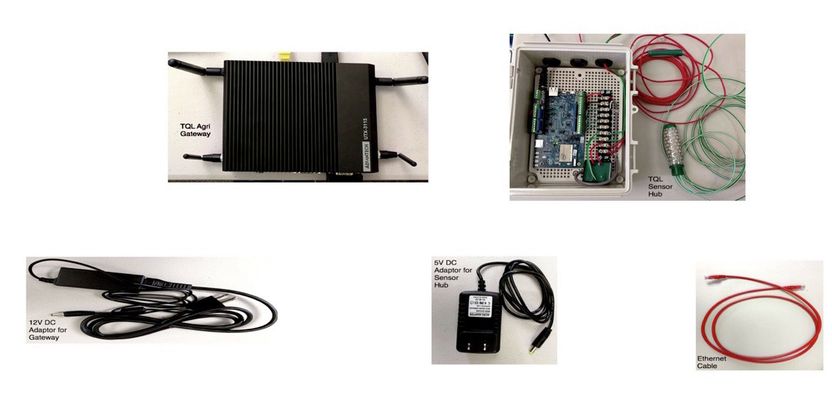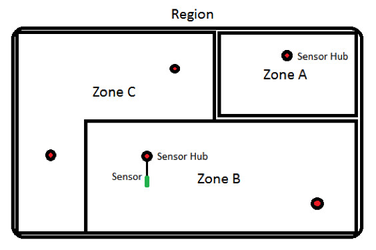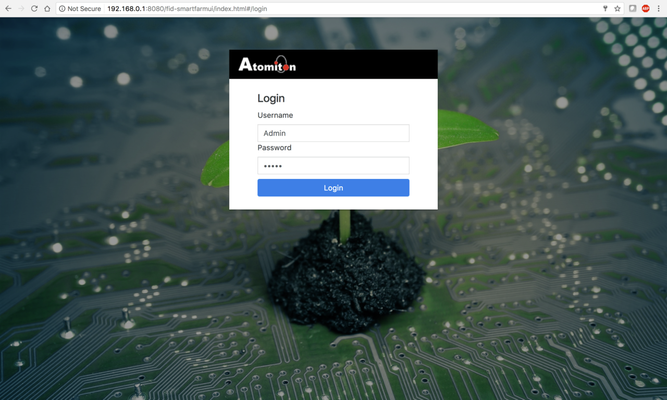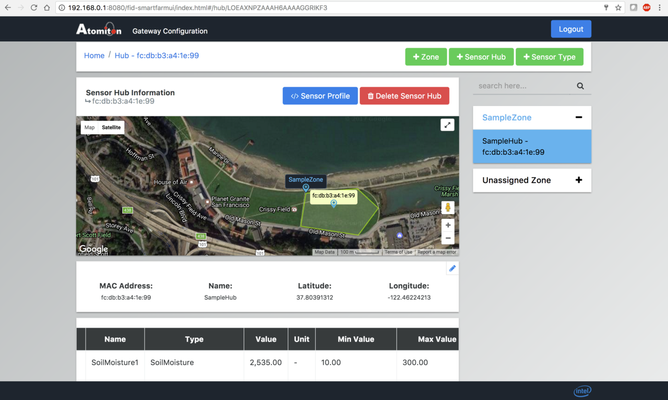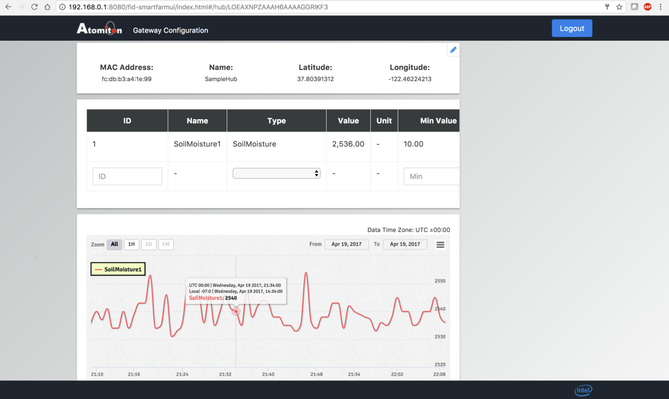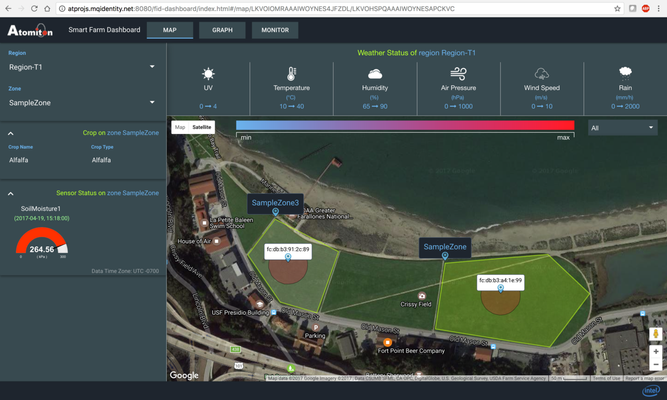TQL AGRI DEV KIT SETUP
Meet Your TQL AGRI DEV KIT
TQL Precision Agriculture Solution Hierarchy
A region defines the top most hierarchy. For example, a region is typically the entire farm.
- A zone defines a subsection of a region. For example, one of many crop fields of a farm may be defined as a zone.
- A sensor hub defines the actual location of a physical sensor hub device. For example, one crop field may have several sensor hubs located in regular intervals from each other in order to broadly capture and correlate data of the overall characteristics being measured and monitors of the crop field.
- A sensor defines the actual sensor connected to a particular sensor hub. For example, a sensor may be a soil moisture sensor, or a leaf wetness sensor connected to the sensor hub.
Steps to Setup TQL Agri Dev Kit
- Unpack the TQL Agri Dev Kit. For convenience, the gateway has been preconfigured with the OS and the Atomiton TQL System.
- Power on the gateway by plugging in the AC to DC adaptor which comes with the gateway into the port labeled DC 12V into a power outlet. Connect the adapter to the port shown in image below.
- Connect one end of the Ethernet cable to your router or switch and other end of the cable to the Ethernet port of the Gateway as shown in image below.
- In case of Lora based TQL Agri kit, Connect Antenna to MultiConnect Conduit Gateway, power on the conduit by plugging in the AC to DC adaptor which comes with the conduit, and then connect one end of an Ethernet cable to the second Ethernet port of Advantech Gateway and the other end of Ethernet cable to the Ethernet port on MultiConnect Conduit Module.
- The gateway will now be broadcasting its own Wi-Fi network with the SSID of “SmartFarmGateway”. Using your own PC, connect to the Wi-Fi network “SmartFarmGateway” on TQL Agri Dev Kit system using the password of “smartfarm”.
- Power on the Sensor Hub using the AC to DC voltage adapter that comes with TQL Agri Dev Kit Sensor Hub.
- Using a browser, Google Chrome is recommended, open the webpage using the URL http://192.168.0.1:8080/fid-smartfarmui/index.html. The credentials to login to Gateway UI are Admin/admin.
- The Gateway is preconfigured with a SampleZone and a sensor hub. These preconfigured zone is to illustrate working of TQL Sensor Hub and TQL Agri Gateway.
- Select Sample Zone, screen will refresh with Sample Zone details of latitude and longitude.
- For illustration purposes Sample Zone has been created with five points to effectively create Sample Zone’s polygon in the shape of a pentagon. For example, purposes these points have been set to the Crissy Field near San Francisco’s Golden Gate Bridge. It is a common, easily understood landmark and will help articulate how a zone can be created and later be viewed in the TQL Cloud Service.
- For illustration purposes Sample Zone has been created with five points to effectively create Sample Zone’s polygon in the shape of a pentagon. For example, purposes these points have been set to the Crissy Field near San Francisco’s Golden Gate Bridge. It is a common, easily understood landmark and will help articulate how a zone can be created and later be viewed in the TQL Cloud Service.
- Next select the Sensor Hub under the Sample Zone or click on the sensor hub on the map, this sensor Hub is already preconfigured with a soil moisture sensor, If the Sensor Hub is powered on you should start seeing the soil moisture sensor value and also the graph being updated.
- Lastly, the calibrated sensor data being captured by the TQL Agri Dev Kit can be viewed in the TQL Cloud Service by opening a webpage to the respective cloud url on your browser, contact Atomiton for your cloud url and login credentials. Select SampleZone in the left navigation bar. You can also view the sensor data graph by clicking on the graph tab.
Troubleshooting / Known Issues
- The Edison in the sensor hub has issues in reconnecting to the Wi-Fi when you reboot the Gateway, hence restart the Edison when you reboot the Gateway.
Supporting Documentation
- Atomiton TQL System user documentation(https://atomiton.atlassian.net/wiki/display/TQLDocs/TQL+Docs)
- Advantech UTX-3115 Gateway datasheet (http://support.advantech.com/Support/DownloadDatasheet_New.aspx?Literature_ID=65813ee8-7ff5-4b96-a5dc-7261230d4fb4&utm_source=support.advantech.com.tw&utm_medium=Download&utm_campaign=UTX-3115+A2_DS(07.26.16))
- Advantech UTX-3115 Gateway user’s manual (http://support.advantech.com/Support/DownloadSRDetail_New.aspx?SR_ID=1-10OPA48&Doc_Source=Download)
- Intel Edison user’s manual and other supporting collateral (https://communities.intel.com/community/makers/edison/documentation)
- Sensors user’s manual/datasheet/specs (http://www.irrometer.com/pdf/instruction%20manuals/sensors/768%20Voltage%20Adapter%20200SS-VA%20Instructions-WEB.pdf)
, multiple selections available,